Cafe stops as waypoints
Download ctccambridge-waypoints.gpx to obtain a file containing all our current cafe stops as a set of GPX waypoints (Garmin calls these "saved locations"). This contains all the cafe stops that we're due to visit in our current rides list or that we visited in the past year.
Depending on the features of your GPS device, this allows you to find out how far you are from a particular food stop and plan a route to get there.
Garmin Edge devices
If you have a Garmin Edge device such as a 1000 or 1030, you should transfer this to your device just like any other GPX file, by connecting it to your computer and placing the file in the Garmin/New Files directory.
Then start your device in the normal way. This will take slightly longer than usual whilst your device processes the file and adds each waypoint to your list of saved locations.
To see the saved locations on your device:
- Garmin 1000: Go to Where to? --> Saved --> Locations.
- Garmin 1030: Go to Navigation --> Saved Locations.
Your saved locations are listed in order of distance (as the crow flies) from your current location. You can tap a location and ask the device to route to it.
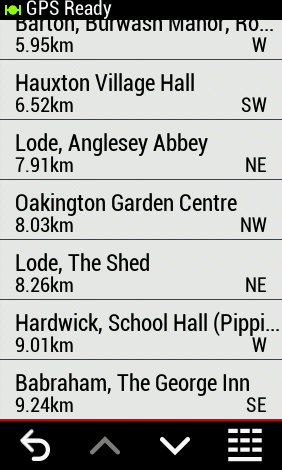
Tip: On a Garmin Edge your "saved locations" are stored in the file Garmin/Locations/Locations.fit. To delete all your saved locations simply delete this file. If you already have saved locations prior to uploading ctccambridge-waypoints.gpx it might be worth taking a backup of Garmin/Locations/Locations.fit first, so that you can easily revert to your original list of saved locations.
If you can provide instructions for other Garmins, or devices other than Garmins, please contact our web officer.
 Search
Search